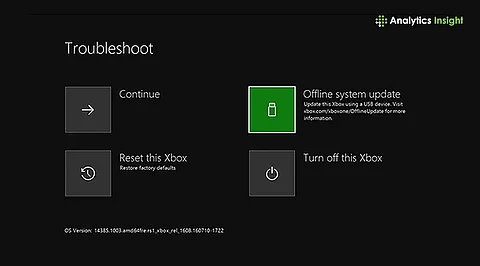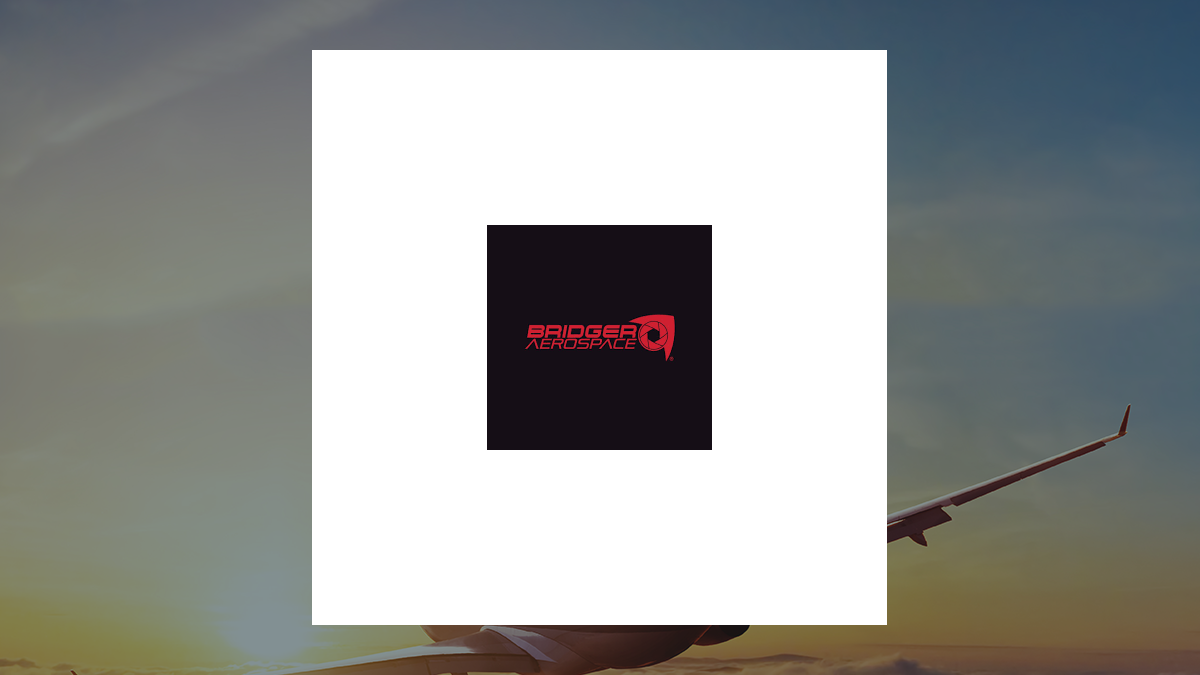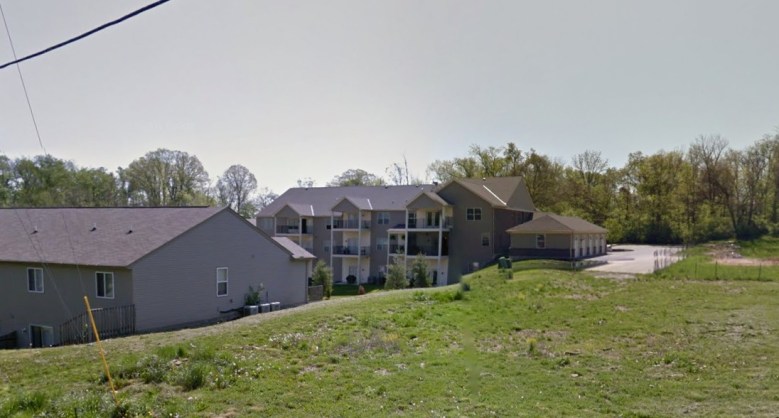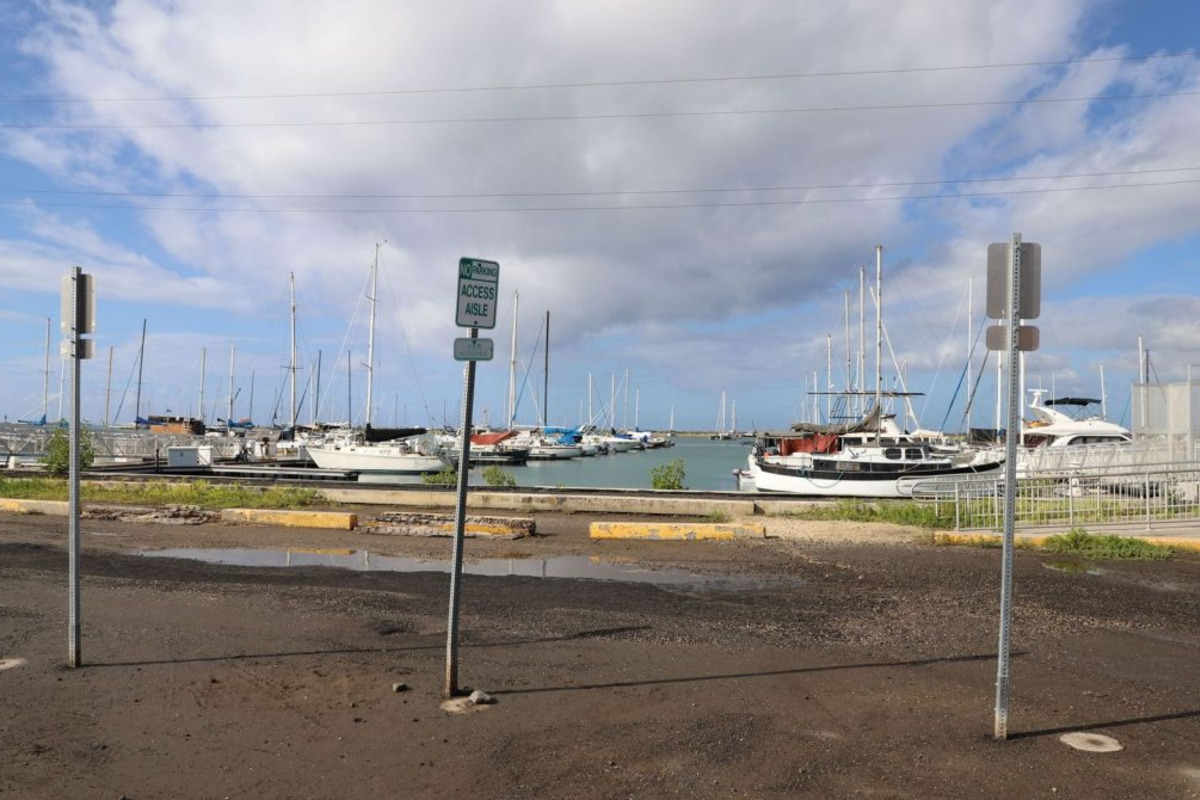Resetting an Xbox to factory settings can effectively resolve persistent issues, clear out corrupted data, and prepare the console for resale. This process restores the device to its original state, removing all personal data, settings, and installed games. As the popularity of console gaming continues to rise, many users encounter challenges such as lagging or freezing, particularly after software updates. Fortunately, a factory reset may be the solution to restore performance.
Understanding the Need for a Factory Reset
Various reasons may prompt an Xbox user to consider a factory reset. Performance issues frequently lead to this decision, as symptoms like freezing, lagging, and crashing can disrupt gameplay. A reset clears corrupted files that may contribute to these problems, reinstating system stability.
Another common scenario involves preparing the console for resale or gifting. In such cases, a factory reset ensures that all personal accounts, payment information, and stored data are permanently removed. Additionally, software errors or persistent update problems can also necessitate a reset, especially when standard troubleshooting methods fail.
Lastly, if a user has modified their console settings and wishes to revert to the original configuration, a factory reset provides a clean slate.
Preparing for the Reset
Before initiating a factory reset, users should consider several important steps. It is advisable to back up any offline games and ensure that the Xbox Live or Microsoft account is synced. Users should also decide which games and applications they wish to keep on the console.
To begin the reset process, follow these straightforward steps:
1. Turn on the Xbox and sign in to your account.
2. Navigate to the Settings menu.
3. Select Profile & System, then click on Settings.
4. Choose System, followed by Console Info.
5. Select Reset Console to start the reset process.
At this point, users will be presented with options. The choice to keep games and files allows for the operating system to reset while retaining user data. Conversely, selecting the option to reset and remove everything will delete all installed games, apps, and accounts, returning the console to its factory state.
The duration of the reset process can vary, typically taking between five to ten minutes, depending on the amount of data stored on the console. After the reset is complete, users will need to follow the on-screen prompts to reconnect to Wi-Fi, sign in to their account, and adjust preferences.
It’s essential to verify that the Xbox functions correctly after the reset. As long as users back up all saved data, important information remains intact. Microsoft emphasizes that a factory reset is one of the most effective solutions for addressing ongoing issues.
For those preparing to sell their console, it is crucial to select the “Reset and Remove Everything” option. This choice ensures that all personal accounts and transaction histories are erased. For users seeking to resolve system bugs while retaining their games, opting for the “Keep My Games & Apps” option can save considerable reinstallation time.
As for frequently asked questions, many users wonder if resetting their Xbox will delete saved games. The answer is no; selecting the backup option ensures that saved files are restored upon signing back into the account.
Another common query pertains to whether a factory reset can fix startup or freezing issues. Indeed, the primary function of a factory reset is to eliminate corrupt or improperly configured data that causes system instability.
In summary, a factory reset can serve as a vital tool for Xbox users facing performance issues or preparing to transfer ownership of their console. By following the outlined steps and understanding the implications, users can effectively manage their gaming experience and ensure their console operates smoothly.